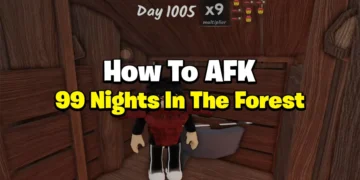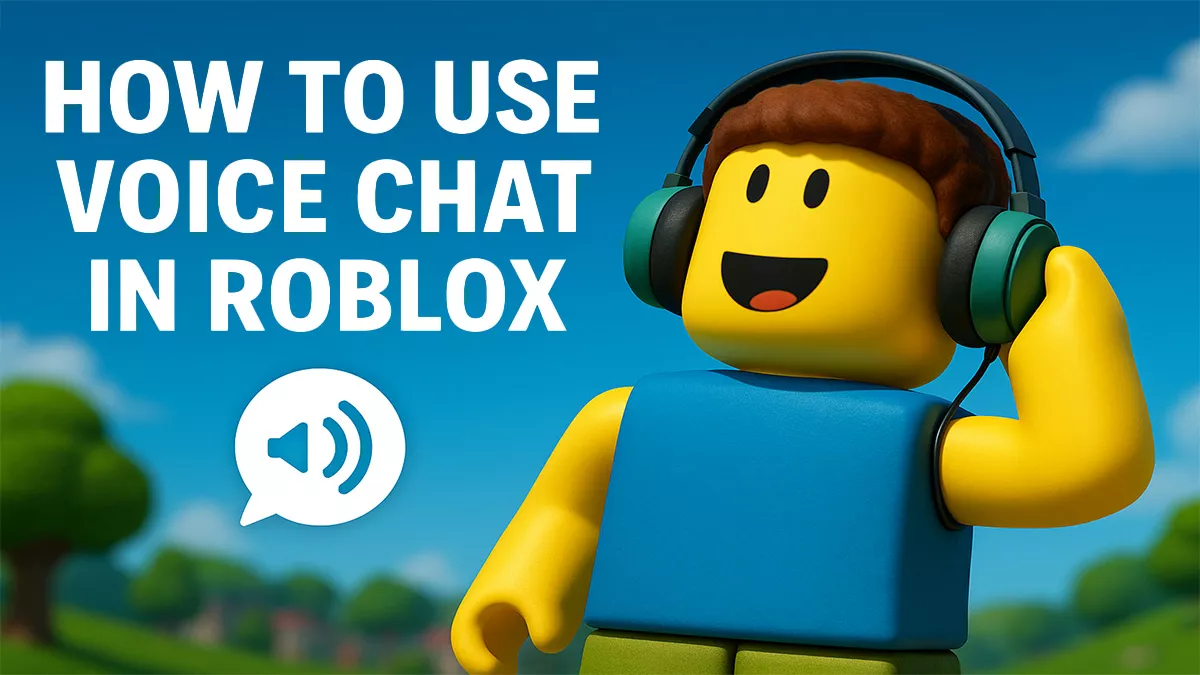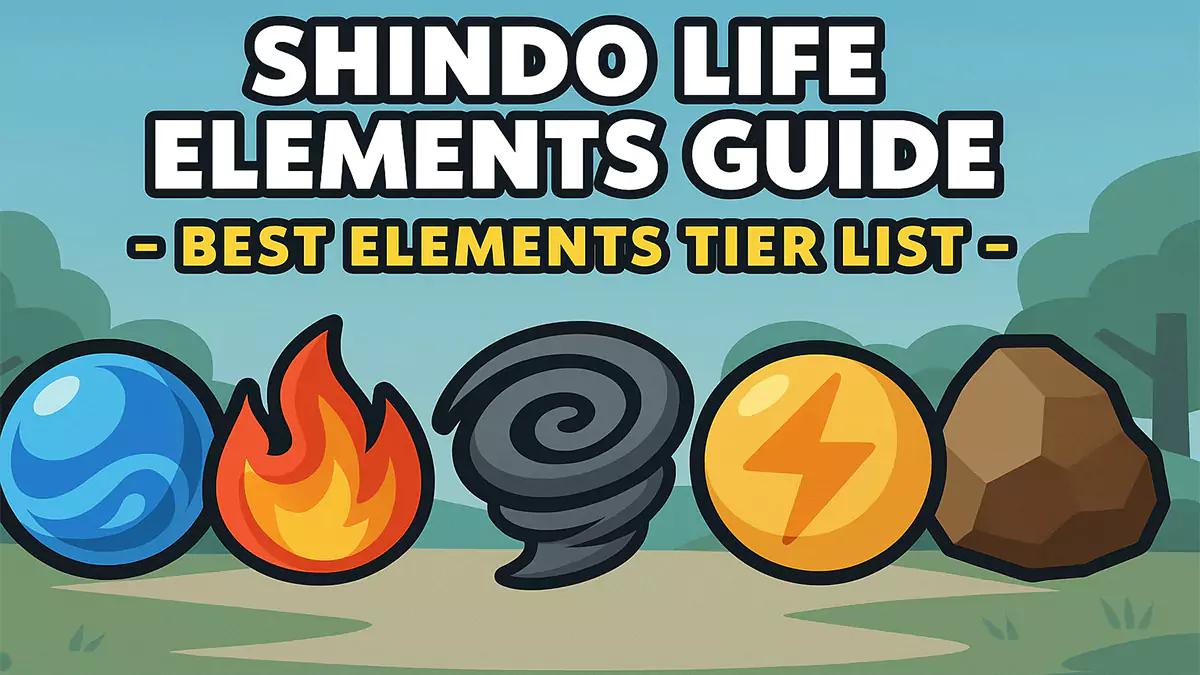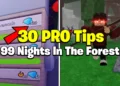In this step-by-step tutorial, I’ll walk you through How To Trade Items in Roblox, from setting up your account to securing top deals. Trading on Roblox helped me build a rare, limited inventory with no major Robux spend. If you’re serious about building a valuable inventory, accumulating valuable products, maximizing your inventory, or even turning a profit through clever exchanges, you must become proficient in the trading system after years of successful deals and studying the ins and outs of the marketplace.
Landing that perfect trade and growing your collection, haggling with other players, and expanding your collection of sought-after Limited items make gaming much more than it is. In Roblox trading, I turned a simple avatar into a high-value collection, just by knowing which deals are worth making.
Trading Requirements in Roblox
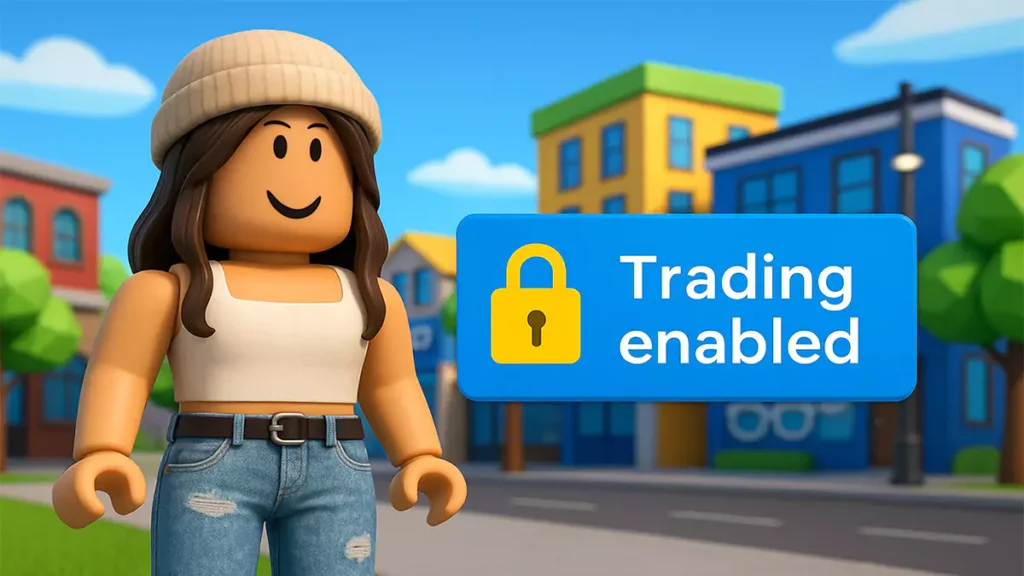
Roblox has established standards you must meet before you can begin trading to ensure secure, authentic transactions.
Roblox Premium Membership
- The most important requirement is having an active Roblox Premium subscription. This isn’t optional, it’s required if you want to trade
Premium membership tiers:
- Premium 450 – $4.99/month, 450 Robux monthly
- Premium 1000 – $9.99/month, 1,000 Robux monthly
- Premium 2200 – $19.99/month, 2,200 Robux monthly
Any tier works for trading, so the $4.99 Premium 450 is perfectly sufficient if your main goal is just to unlock trading capabilities.
- If you’re just starting out, here’s a guide on how to use Robux wisely so you don’t waste currency on useless purchases
Account Requirements
Beyond Premium membership, your account must meet these criteria:
- Age verification – Your account must be over 13 years old
- Two-step verification – Highly recommended for account security
- Trading enabled – Must be activated in your privacy settings
- Own Limited items – You need tradeable items to participate
What Items Can Be Traded
Only specific item types are eligible for trading:
Limited Items (Green tag)
- Items that were sold for a specific time period
- No longer available for direct purchase
- Can be traded and resold indefinitely
Limited U Items (Yellow tag)
- Items with a fixed quantity are released
- Become tradeable once sold out
- Often more valuable due to scarcity
Non-tradeable items include:
- Regular catalog items
- User-created clothing (shirts, pants)
- Game passes
- Developer products
- Most free items
Trading isn’t the only use of Robux. Game passes offer another strategy.
How to Enable Trading
Setting up your trading account involves properly configuring your privacy settings.
How to Trade Items in Roblox
1. Log into Roblox on the website (trading isn’t available on mobile apps)
2. Click the gear icon in the top-right corner
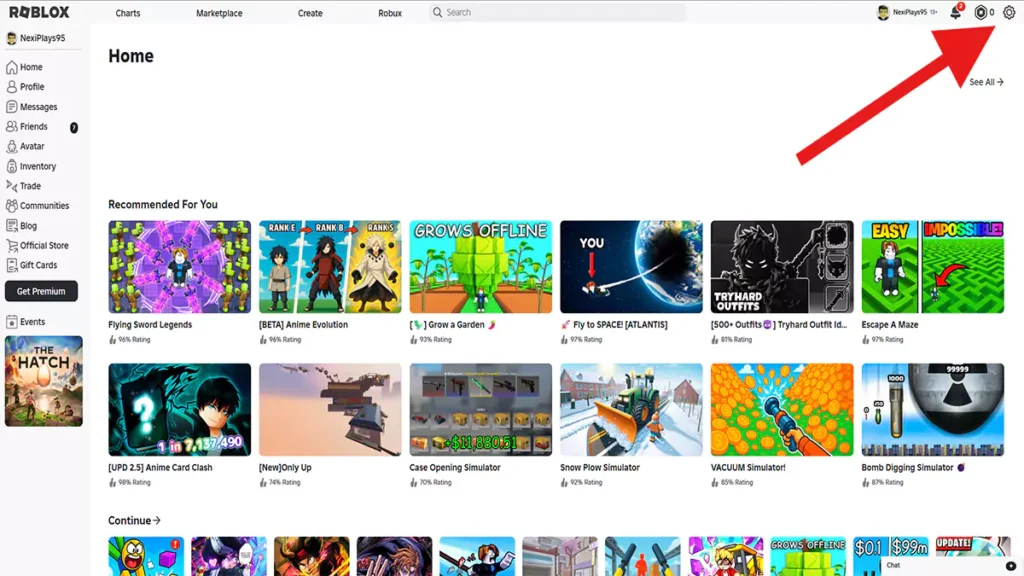
3. Select “Settings” from the dropdown menu
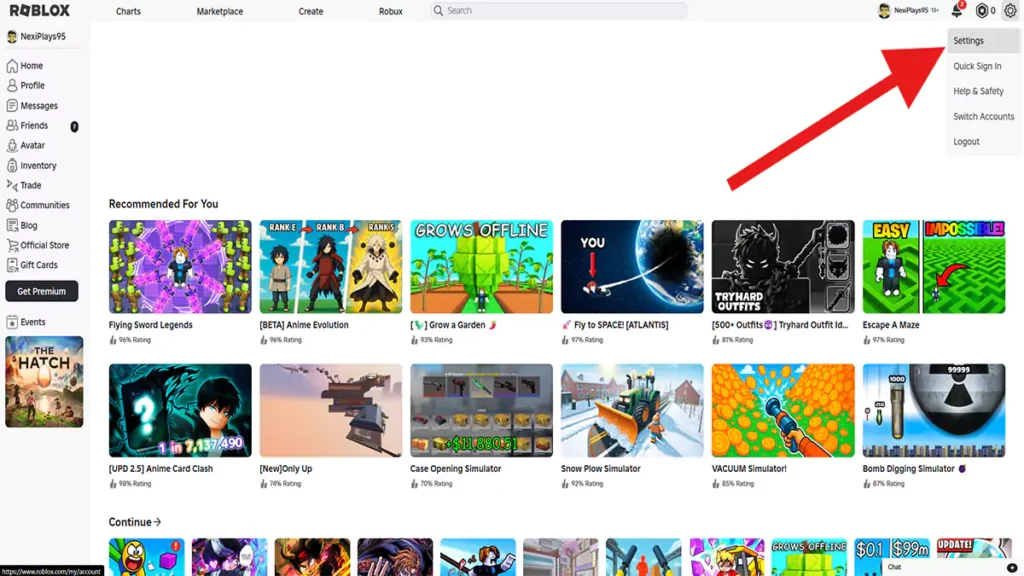
4. Navigate to the “Privacy” tab
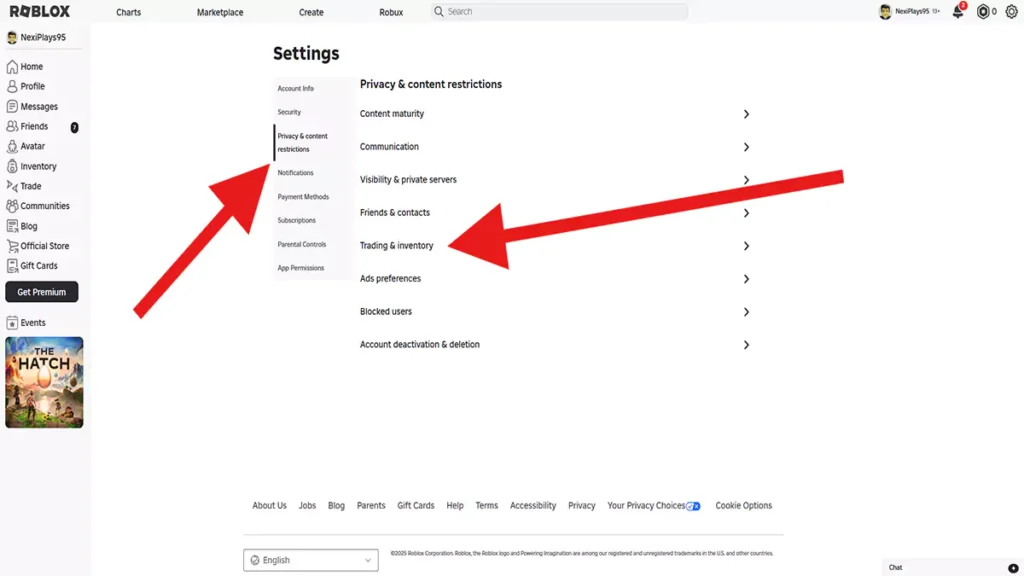
5. Find the “Who can trade with me?” section
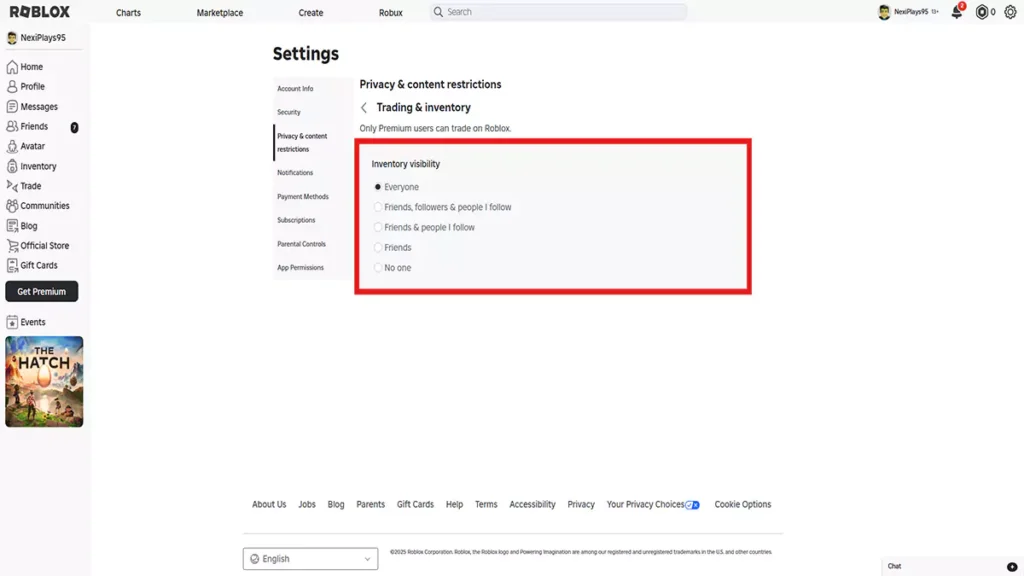
6. Choose your preference:
- Everyone – Anyone can send trade requests
- Friends – Only friends can trade with you
- Followers – Friends and followers can trade
- No one – Disables trading completely
Security Recommendations
To keep your trades secure, try these settings:
- Enable two-step verification
- Set trading to “Friends” only initially
- Regularly review your trade history
- Keep your email and password secure
How to Initiate a Trade

I’ve personally completed over 300 successful trades, from Dominuses to seasonal collectibles. There are two main ways to start trading with another player, depending on how you discover the items you want.
Method 1: Trading from a Player’s Profile
This is the most common method when you find someone with items you want:
- Navigate to the player’s profile by searching their username or clicking their name
- Click the three dots (…) in the top-right corner of their profile box
- Select “Trade Items” from the dropdown menu
- Wait for the trade window to load, showing both inventories
Method 2: Trading from Item Pages
If you find an item you want through browsing:
- Go to Avatar Shop and select “Collectibles”
- Find the item you’re interested in
- Click on the item to view its details page
- Look at the “Owners” or “Recent Sales” sections
- Click on a player’s name who owns the item
- Follow the profile trading steps above
Quick Tip: Always start trades with someone you trust, use RAP value as a benchmark, and never accept a trade unless everything looks correct.
The Trading Interface
Understanding the trading window is crucial for successful transactions.
Trade Window Components
Your Offer Section
- Shows Limited items from your inventory
- Items you’re willing to give away
- Optional Robux addition (up to 50% of trade value)
Your Request Section
- Shows the other player’s Limited items
- Items you want to receive
- Displays their optional Robux contribution
Value Information
- Recent Average Price (RAP) for each item
- Total value calculations
- Transaction fee information (30% on Robux)
Adding Items to Trades
- Browse available items in both inventories
- Click items you want to offer (they appear in “Your Offer”)
- Click items you want to request (they appear in “Your Request”)
- Add Robux if desired (optional, subject to a 30% fee)
- Review the trade for fairness and accuracy
Important Limitations
- Robux cap: Cannot exceed 50% of the total trade value
- Transaction fee: 30% fee applies to all Robux in trades
- No returns: All trades are final once accepted
Interested in rare flex items? Learn How To Get Headless in Roblox and stand out in every trade.
Managing Trade Requests
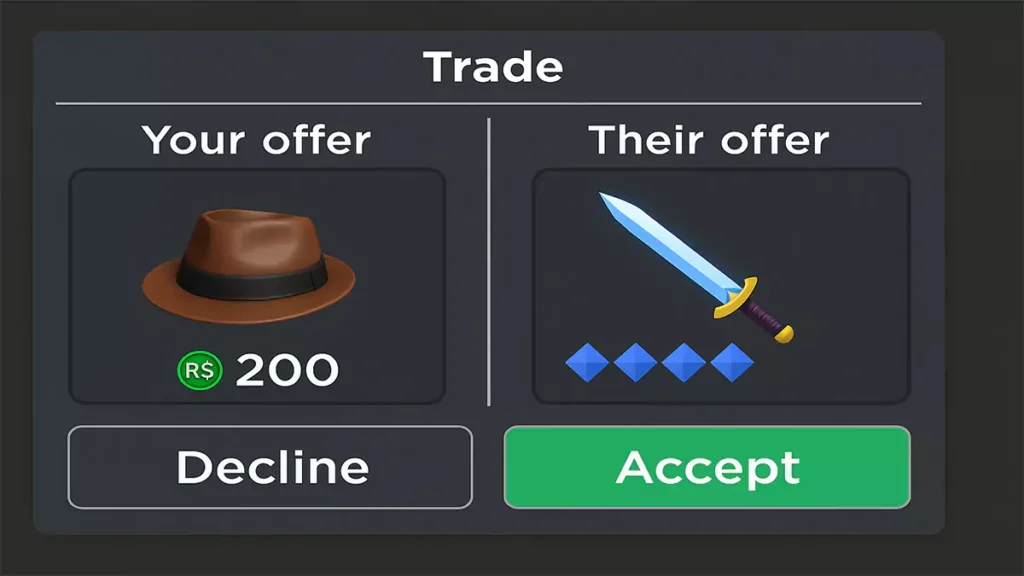
The trading system includes comprehensive tools for managing your trade activity.
Viewing Your Trades
Access your trade history through the left-hand menu:
- Click “Trade” in the navigation menu
- Select trade type from the dropdown:
- Inbound – Trade requests you’ve received
- Outbound – Trade requests you’ve sent
- Completed – Finished trades
- Inactive – Expired or declined trades
Responding to Trade Requests
For each inbound trade request, you have several options:
Accept – Approve the trade as proposed
- Items are immediately exchanged
- Cannot be reversed once completed
- Both parties received their requested items
Decline – Reject the trade offer
- No items are exchanged
- The trade becomes inactive
- The other player is notified of rejection
Counter – Modify the trade terms
- Edit items or Robux amounts
- Sends a new proposal to the other player
- Can negotiate back and forth
Trade Notifications
Players receive notifications when:
- Someone sends them a trade request
- Their trade request is accepted/declined
- Someone counters their trade offer
- A trade is completed successfully
Once you’ve built your dream inventory, explore outfit ideas here to style it right.
Troubleshooting Common Issues
Even seasoned traders run into problems from time to time. Here’s how to handle common issues:
Trade Not Appearing
If you can’t see trade options:
- Verify you have a Premium membership active
- Check that trading is enabled in privacy settings
- Confirm that the other player has trading enabled
- Ensure you both own Limited items
- Try refreshing the page and logging back in
Now you know exactly how to trade items in Roblox safely, efficiently, and profitably.
Items Not Showing in Trade
When items don’t appear in the trading window:
- Verify items are actually Limited/Limited U
- Check if items are currently on hold (recent purchases)
- Confirm items aren’t already in another pending trade
- Make sure neither account has trading restrictions
Trade Requests Failing
If trade requests won’t send:
- Check your internet connection stability
- Verify you haven’t exceeded daily trade limits
- Ensure the trade value calculations are correct
- Try simplifying the trade
Bookmark this guide if you want to master How To Trade Items in Roblox and build a premium inventory.